Want to make your designs stand out with custom typography? Installing a new font is quick and easy, whether you’re on a Mac or Windows. This tutorial will walk you through everything you need to know — including how to use downloaded fonts in apps like Illustrator, Cricut Design Space, Silhouette Studio, Inkscape and others.
1. Download Your Font
You can find free or premium fonts on websites like Google Fonts, DaFont, FontSpace or 1001 Fonts. Fonts typically come in .TTF (TrueType Font) or .OTF (OpenType Font) formats, often inside a ZIP file. If the downloaded font is already unzipped and you can see the .otf or .ttf file, you can skip to step 3.
TIP: If you can choose between .otf and .ttf, install the .otf file.
OpenType fonts (otf) offer better cross-platform compatibility and support advanced typographic features like ligatures and alternate characters.
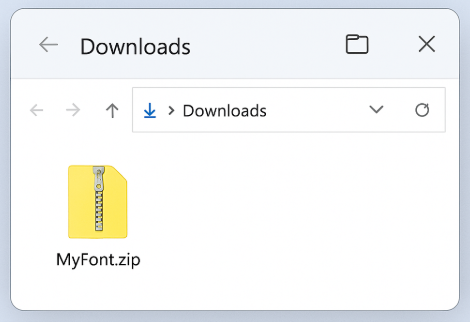
2. Unzip the Font File
Right-click the ZIP file and choose Extract All (Windows) or simply double-click the ZIP file on Mac. You’ll now see a folder with font files inside.
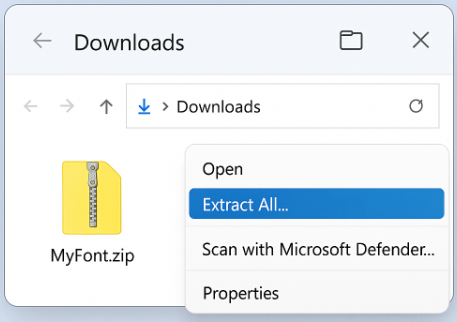
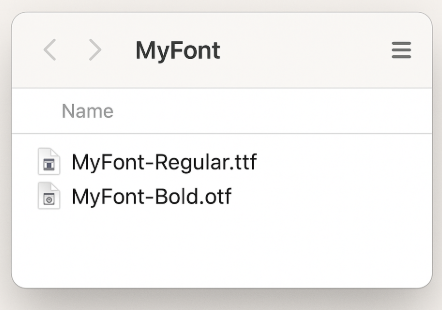
3. How Do I Install a Font on a Mac?
- Open the unzipped folder.
- Double-click the font file (e.g., MyFont-Regular.otf).
- Font Book will launch and show a preview of the font.
- Click Install Font.
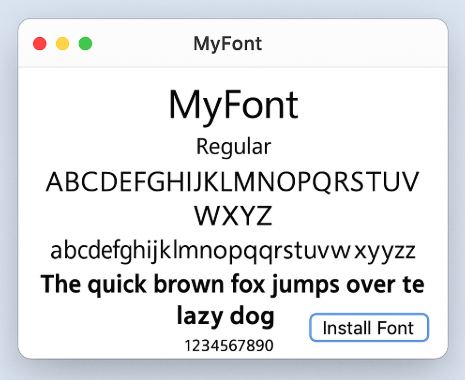
Your font is now ready to use in all Mac apps, including Pages, Keynote, and Adobe software.
4. How Do I Install a Font in Windows 10?
- Right-click the .ttf or .otf file. (Prefer .otf if you can choose between the two.)
- Select Install (or Install for all users if you want it available to everyone).
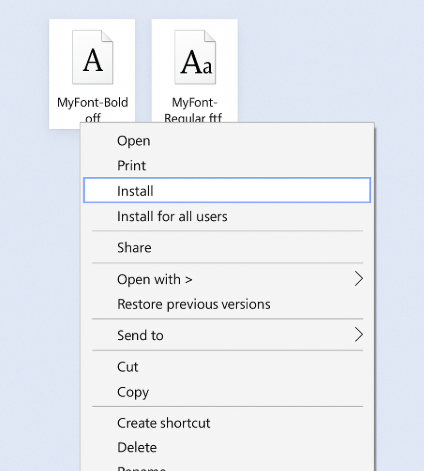
Your font will now appear in Word, PowerPoint, and other Windows applications.
5. How Do I Use a Downloaded Font?
After installation, restart any open applications you’re planning to use for editing your design — such as Illustrator, Cricut Design Space, Silhouette Studio, Inkscape, or Adobe Photoshop — to ensure your new font appears in the font list and works properly.
How to Install a Fonts in Illustrator, Cricut Design Space, Silhouette Studio, Inkscape, Adobe Photoshop and Others
Once the font is installed on your system and you restart your application or design tool, the font becomes automatically available in your design software — nothing else is necessary. Now you can simply start writing your text using the new font.
How to Install a Font on iPhone and Android
Installing fonts on mobile devices like iPhone and Android usually requires a third-party app such as iFont, Font Diner, or Font Installer. These apps guide you through installing and managing fonts for use in supported apps like Canva or Procreate.
TIP: If you plan to edit SVG files, we don’t recommend doing it on mobile. For an easier and more reliable editing experience, install the font on a laptop or desktop instead.
Summary
Whether you’re asking how do I install a font on a Mac or how do I add a font to Illustrator, the process is straightforward:
- Download and extract the font.
- Install on your system (Mac or Windows).
- Restart your apps.
- Use your font in Illustrator, Cricut Design Space, Silhouette Studio, Inkscape, Adobe Photoshop and Others.
Now that you know how to install fonts and use them across your favorite tools, start exploring our growing collection of free SVG files and bring your creative ideas to life.
